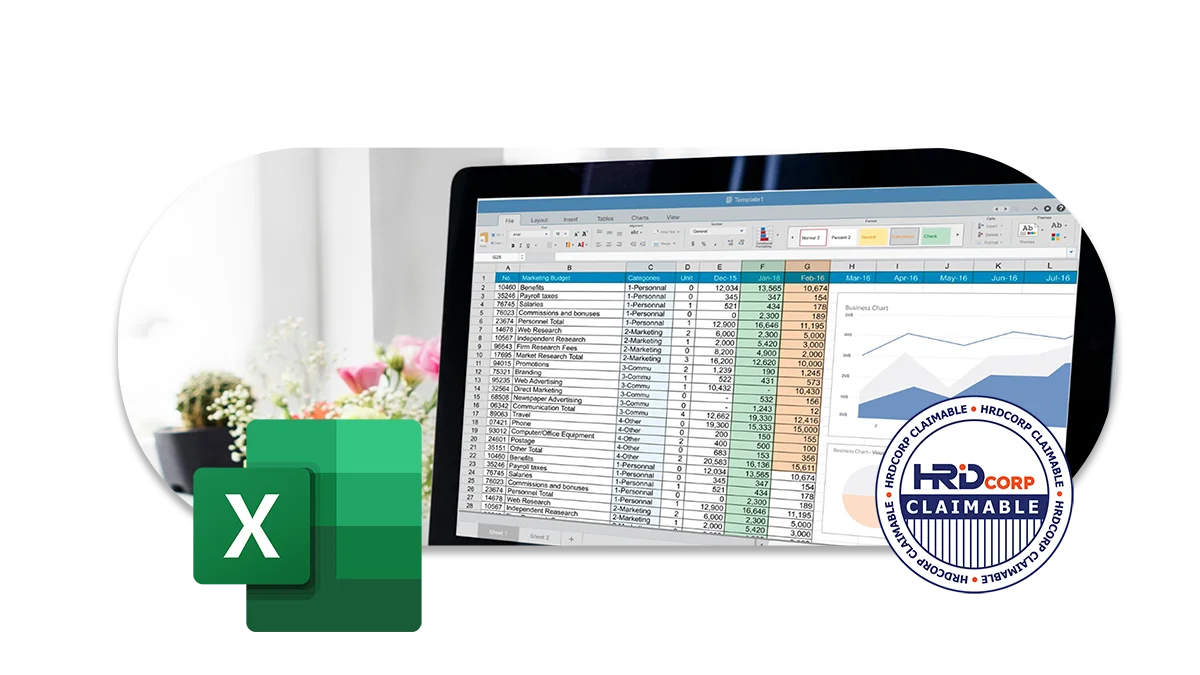
Microsoft Excel Intermediate and Advanced Level Course
Master Microsoft Excel with Confidence
Unlock the full potential of Excel and take your data analysis skills to the next level. Our comprehensive Microsoft Excel training program covers everything from the basics to advanced techniques, giving you the confidence to tackle any data-related challenge.
Who Should Join This Microsoft Excel Intermediate and Advanced Level Course?
This Microsoft Excel training program is perfect for anyone looking to improve their Excel skills, including:
- Business professionals and analysts
- Project managers and team leads
- Students and recent graduates
- Anyone looking to upskill or transition into a new role
HRD Corp Claimable Course
This course is not just eligible for HRD Corp claims, it’s a must-have opportunity for those looking to invest in their personal and professional growth. By taking advantage of the organization’s human resource development program and getting reimbursed for the cost of the course, you’ll not only be boosting your skillset and increasing your knowledge, but you’ll also be maximizing the benefits offered by your employer. Don’t miss out on this incredible opportunity to enhance your career and secure your future success. Make the investment in yourself today and claim your spot in this valuable course.
Course Outline
DATA MANAGEMENT
- Sorting
- Sorting Multiple Columns
- Finding Data
- Replacing Data
- Finding and Replacing Cell Format
- Practice – Data Management
WORKING WITH DATABASES
- Creating Subtotals in a List
- Removing Subtotals from a List
- Sorting Data by Multiple Levels
- Using Custom Sort
- Using Data Validation
- Validating Data using a List
- Creating a Custom Error Message
- Removing Data Validation
USING TEMPLATES
- Copying Worksheets
- Hiding Columns and Rows
- Unhiding Columns and Rows
- Saving a Workbook as a Template
- Using a Template
- Editing a Template
- Inserting a New Worksheet
- Hiding/Unhiding a Worksheet
- Deleting a Template
- Finding Online Templates
CREATING CHARTS
- Inserting a column chart
- Inserting a line chart
- Inserting a bar chart
- Inserting a pie chart
- Resizing a chart
- Deleting a chart
- Adding a Chart Title
- Changing the Chart Background
- Changing a column, bar, line, or pie slice colours
- Changing the chart type
- Adding a Data Table
- Changing the Chart Layout
- Copying and moving charts
- Creating a 3-D Chart
- Adjusting 3-D View
- Inserting Sparklines
- Practice – Creating Charts
REVISING CHARTING FEATURES
- Formatting an Axis
- Changing the Axis Scaling
- Formatting the Data Series
- Adding Data from Different Worksheets
- Using a Secondary Axis
- Changing Data Series Chart Types
- Changing Source Data Range
WORKING WITH ADVANCED FILTERS
- Creating a Criteria Range
- Using a Criteria Range
- Showing All Records
- Using an Advanced and Condition
- Using an Advanced or Condition
- Copying Filtered Records
- Using Database Functions
USING CONDITIONAL AND CUSTOM FORMATS
- Applying Conditional Formats
- Changing a Conditional Format
- Adding a Conditional Format
- Creating a Custom Conditional Format
- Using Data Bars
- Deleting a Conditional Format
- Creating a Custom Number Format
USING WORKSHEET PROTECTION
- Unlocking Cells in a Worksheet
- Protecting a Worksheet
- Unprotecting a Worksheet
- Creating Allow-Editing Ranges
- Deleting Allow-Editing Ranges
- Protecting Workbook Windows
- Unprotecting Workbook Windows
- Assigning a Password
- Opening a Password-protected File
- Removing a Password
USING AUDITING TOOLS AND RANGE NAMES
- Jumping to a Named Range
- Assigning Names
- Using Range Names in Formulas
- Creating Range Names from Headings
- Applying Range Names
- Deleting Range Names
- Using Range Names in 3-D Formulas
- Displaying/Removing Dependent Arrows
- Displaying/Removing Precedent Arrows
- Showing Formulas
EXPORTING AND IMPORTING DATA
- Importing Data from Text Files
- Changing External Data Range Properties
- Removing the Query Definition
- Creating a Hyperlink
- Editing a Hyperlink
USING ADVANCED FUNCTIONS
- Using the VLOOKUP Function
- Using the HLOOKUP Function
- Using the IF Function
- Using Nested IF Functions
- Using the ISERROR Function
- Using an AND Condition with IF
- Using an OR Condition with IF
- Using the ROUND Function
- Using COUNTIF Function
- Using RANK Function
- Using Financial Functions
- Using Text Functions
CREATING/REVISING PIVOT TABLES
- Creating a PivotTable Report
- Adding PivotTable Report Fields
- Selecting a Page Field Item
- Refreshing a PivotTable Report
- Changing the Summary Function
- Adding New Fields to a PivotTable Report
- Moving PivotTable Report Fields
- Hiding/Unhiding PivotTable Report Items
- Deleting PivotTable Report Fields
- Creating a Page Field Report
- Formatting a PivotTable Report
- Creating a PivotChart Report
- Grouping Data Manually
USING SCENARIOS
- Creating a Scenario
- Displaying a Scenario
- Editing a Scenario
- Creating a Scenario Summary Report
- Working with Data Tables
- Placing Formulas in Data Tables
- Creating a One-Variable Table
- Creating a Two-Variable Table
TRACKING AND MERGING WORKBOOKS
- Saving a Shared Workbook
- Viewing Users Sharing a Workbook
- Viewing Shared Workbook Changes
- Changing the Update Frequency
- Highlighting Changes
- Managing Conflicting Changes
- Resolving Conflicting Changes
- Setting Change History Options
- Adding a History Worksheet
- Reviewing Tracked Changes
- Merging Shared Workbook Files
RECORDING MACROS
- Recording a Macro
- Saving a Macro-Enabled Workbook
- Running a Macro
- Assigning a Shortcut Key
- Using a Shortcut Key
- Deleting a Macro
- Adding a Macro to Quick Access Toolbar
- Deleting a Macro Button from QAT
Why You Should Enroll With Us?

Enrolling with us offers you numerous benefits, including:
Expert instruction
Our instructors are experienced professionals with a deep understanding of Microsoft Excel and a passion for teaching. They will guide you through every step of the process and provide you with hands-on training and practical tips.
Comprehensive modules
Our course covers everything from the basics of Microsoft Excel to advanced techniques for creating stunning visual effects. Whether you’re a beginner or an experienced person, you’ll find the training you need to take your skills to the next level.
Real-world experience
Our training program features hands-on exercises and real-world projects to help you apply your newly acquired skills and gain practical experience. Upon completion, you’ll be equipped to handle any challenge in Microsoft Excel with confidence.
Valuable networking opportunities
By enrolling in our course, you’ll have the opportunity to connect with other aspiring professionals. These connections can be valuable for future projects, collaborations, and career opportunities.
Career advancement
By mastering Microsoft Excel, you’ll gain the skills you need to advance your career and stand out in the job market.
So why wait? Invest in your future success and enroll in our training today!
If you’re interested in learning more about this course and what it has to offer, don’t hesitate to reach out to us! We’d love to hear from you and answer any questions you may have. Our friendly and knowledgeable team is here to help, so please feel free to reach out to us at 1700-81-5520 or email at training@excelacademy.my.
Whether you’re still considering enrolling or have already decided, we’re here to support you every step of the way. So go ahead, and get in touch with us today!
